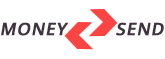04 Feb Google Chrome for Mobile: How to Clear Cache
Posted at 22:03h
in Israel
Your mobile browser caches information to speed up your browsing experience. Over time, your phone can store a lot of files that you don’t really need. It is possible and even desirable to delete these files in order to free up valuable space on the device, as well as to eliminate possible conflicts between software versions. In addition, caching can improve the performance of your mobile device.
Clearing the browser cache on a mobile phone is a quick and easy process. Below is a short guide on how to do this.
Steps to Clear Chrome Browser Cache on a Mobile Device:
- Open the Chrome browser on your device and tap the three dots icon in the top right corner to open the drop-down menu.
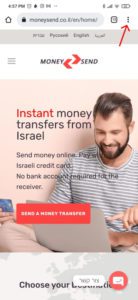
- Select History.
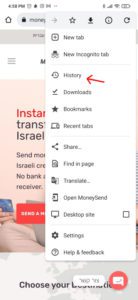
- Select Clear History.
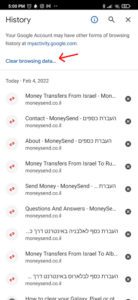
- Select All time. Then select Cached images and files checkbox and click Delete button.

- Reload the page.